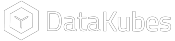Creating and Managing Dashboards
Dashboards contain more than one Kube that allows you to view informative dashboards with relevant data. They can be configured to include vectors (filters) and assigned to users configured in your DataKubes account.
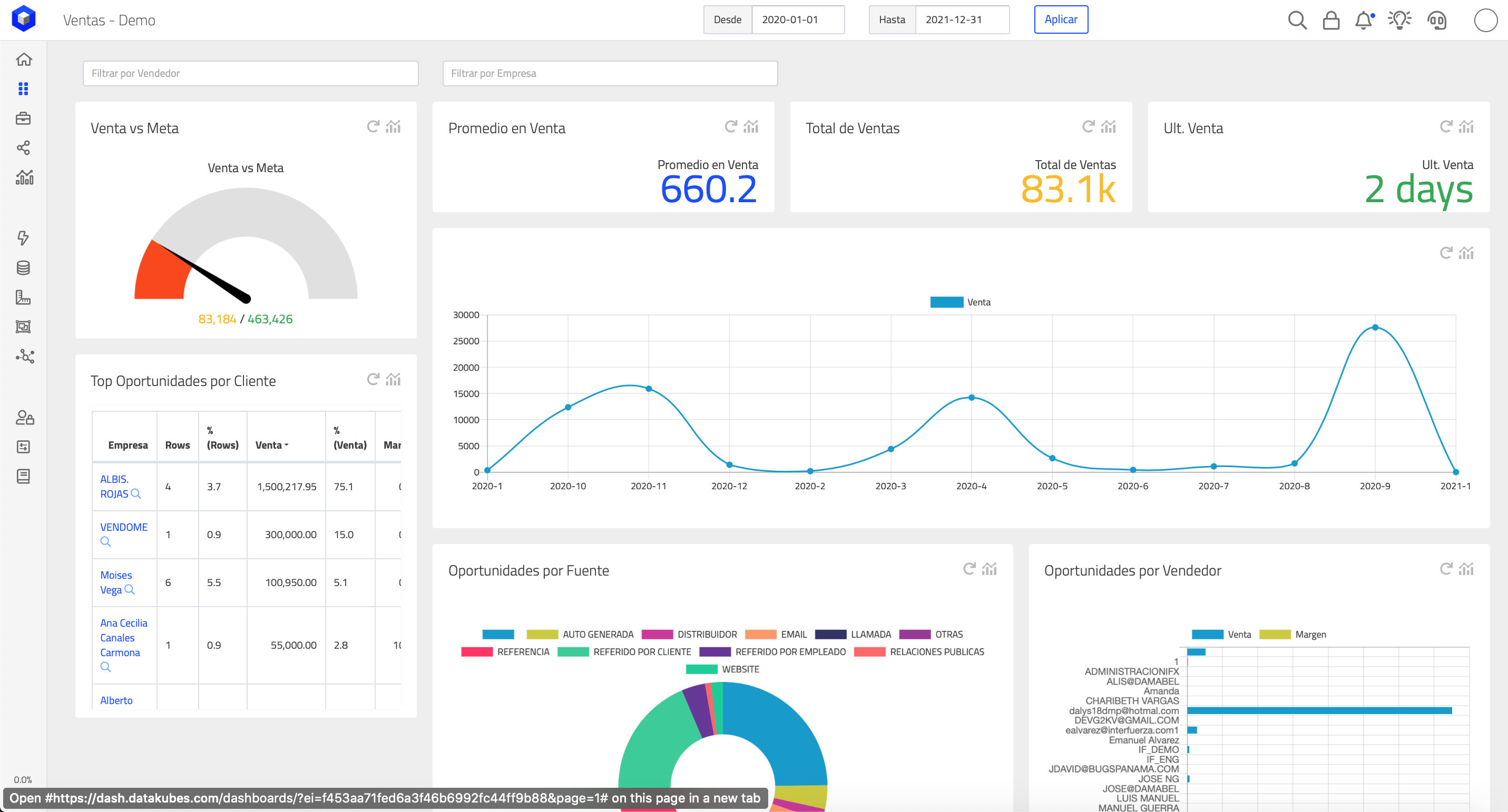
To associate a dashboard with a user, you initially need to have configured a Dashboard-type screen in a DataApp.
Dashboards are the visual way of displaying data in DataKubes. Multiple dashboards can be associated with users so they can easily view their data.
Dashboards to DataAppsIn DataKubes, dashboards are always part of a DataApp. Once you have created an app with dashboards, it will be available to associate with users.
Creating a DataApp
To create a Dashboard, you must first create it within a DataApp. If it does not exist, you can create the DataApp using the [DataApps] documentation link (doc: dataapps).
Associating Dashboards to Users and Orderings
To relate the dashboards to the users, use the [User Access Settings] option (doc: user access-settings).
Users from their account will adjust the order that they want their assigned Dashboards to appear. To reorder them, you should only use the option shown on the screen:
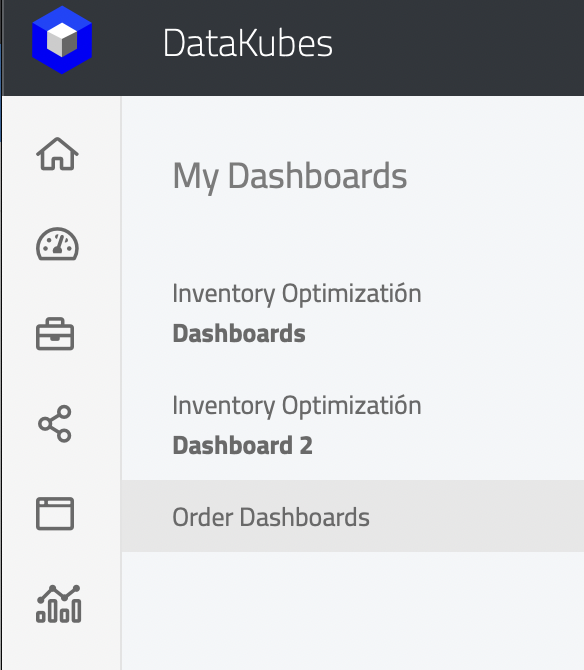
This is shown in the following screen:
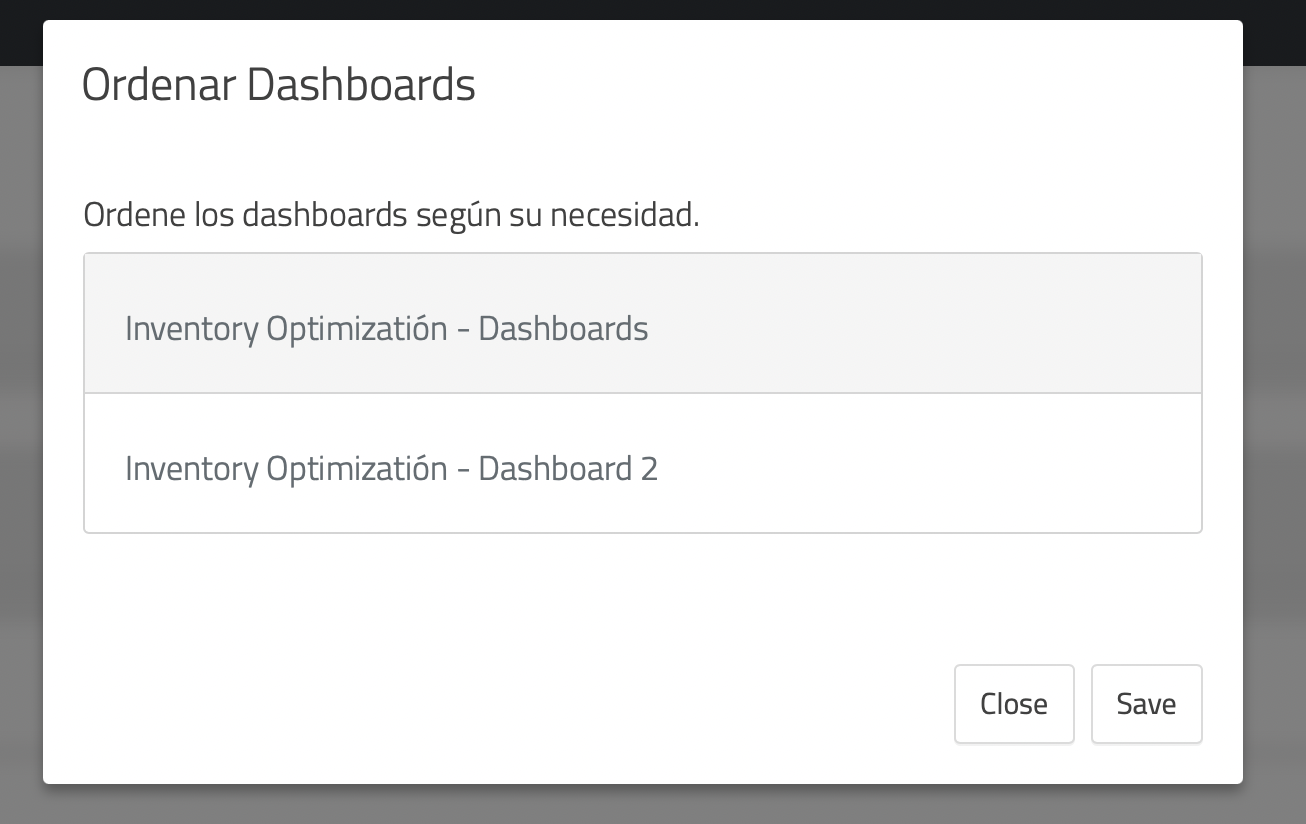
You can drag the desired order, and when you are ready, you have to give it a save. This is saved per user session, and the user can access it from their assigned dashboards menu.
Updated 11 months ago