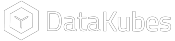DataDrive
DataDrive provides users with a data repository that allows them to manage mapped data in folders. This is useful for creating investigations, as each folder can contain images, notes, dynamic Kubes, static Kubes, video, and any attached documents.
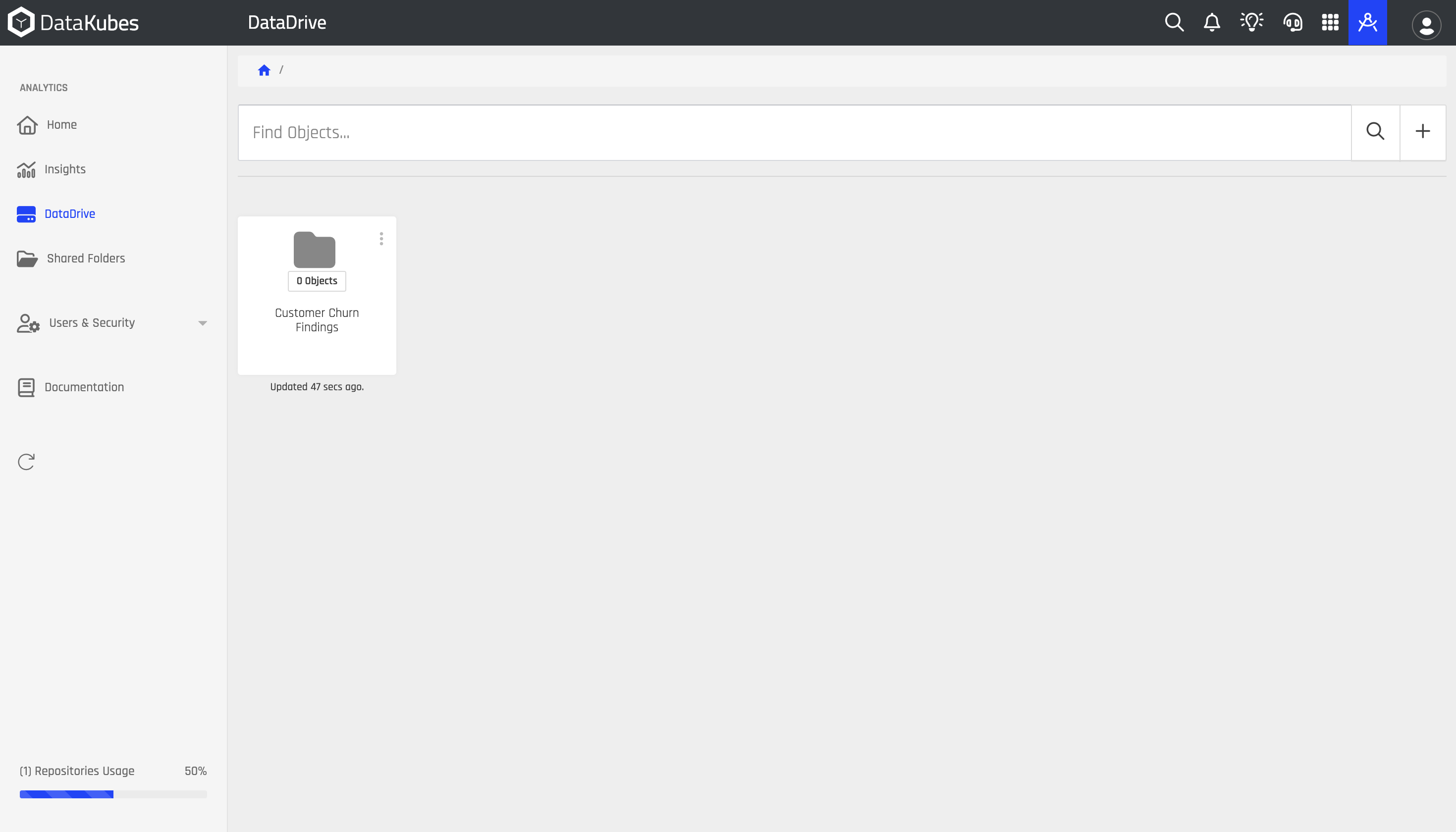
To add new Item that are not Data Kubes, use the "+" icon, which will show you the following options:
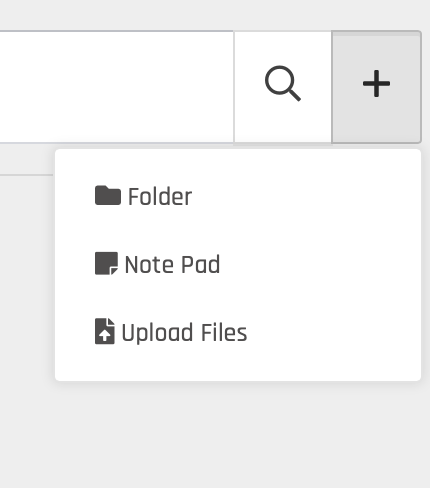
Adding Kubes to Folders in DataDrive
If adding pre-configured Kubes to the folder in DataDrive, it will require to be inside the desired Kube, accessing from the Insights option. So, for example, in the case of customers, we can assemble the Kube according to the specifications that we want to analyze:
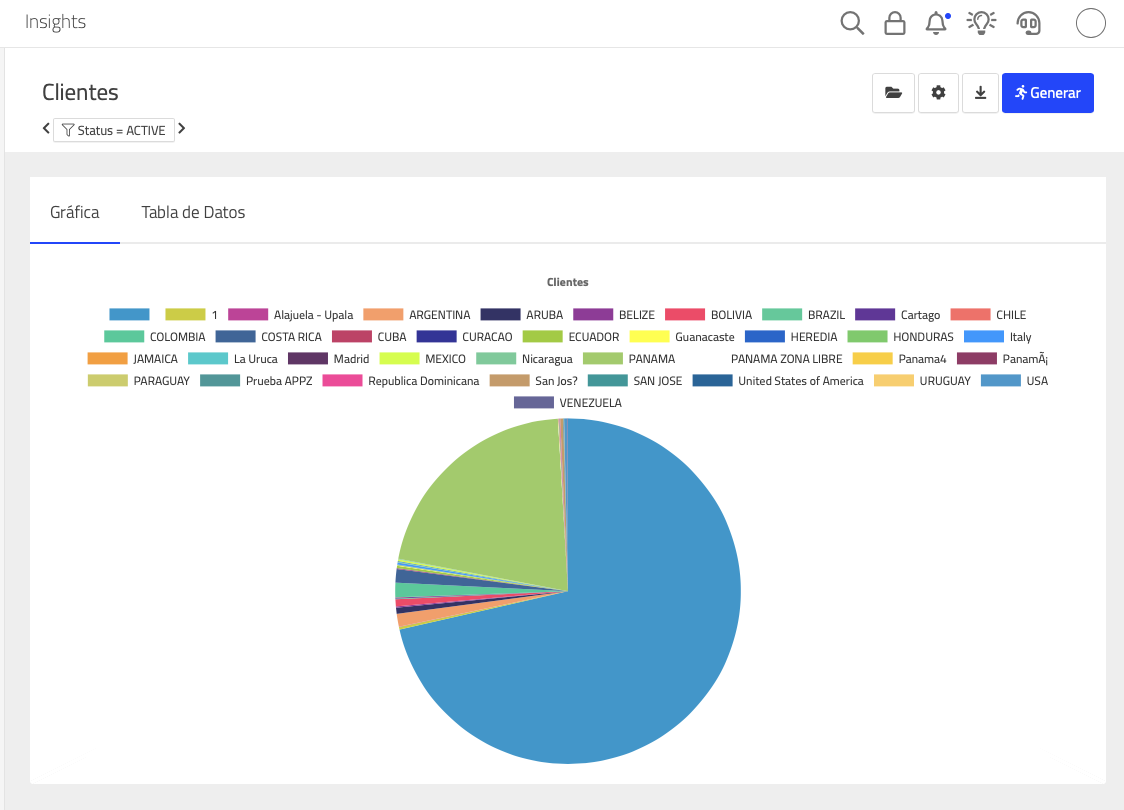
So, for example, we have adjusted our list according to the customer's list to show a pie chart with customers by country. Once we have the chosen Kube, we can save it in DataDrive by using the button:
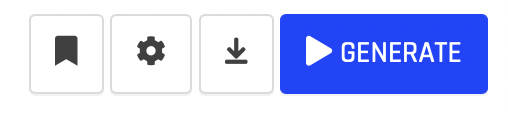
Once you click on the Folder icon, you will see the following screen:
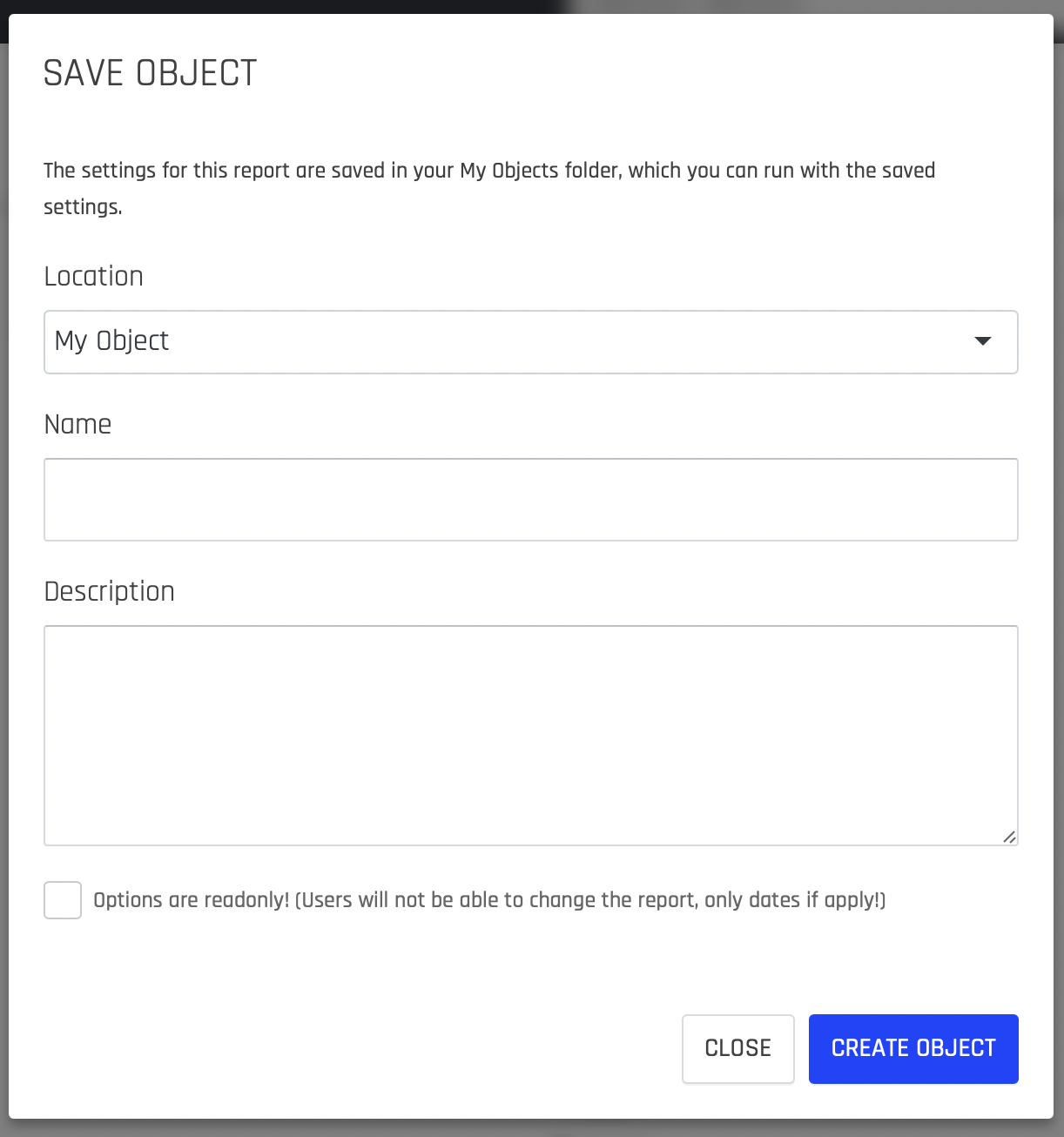
In the above window, you can place the Item in the chosen folder. Once you create the Item, you will see the Item in the "Sales Analysis" folder:
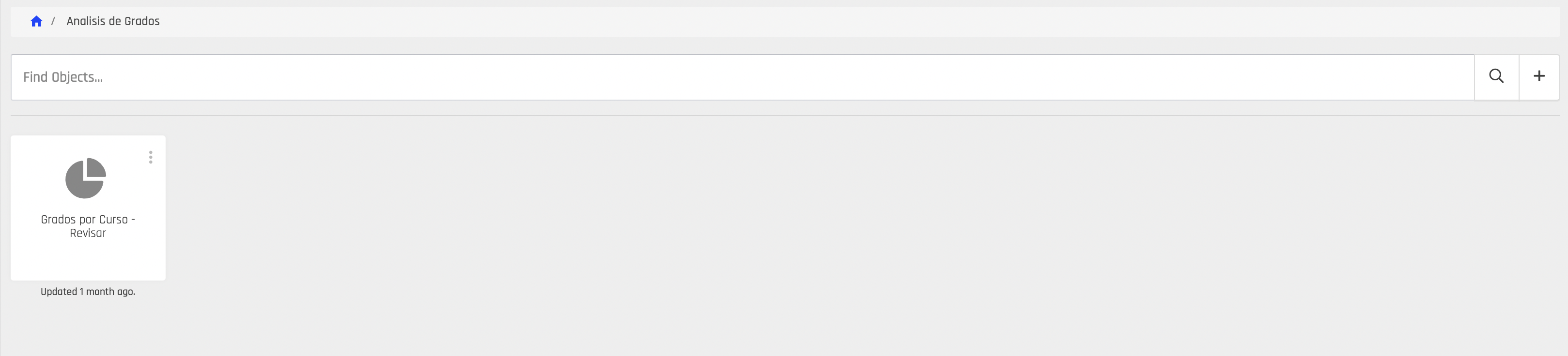
Item Options in DataDrive
Within each Item, there are the following choices:
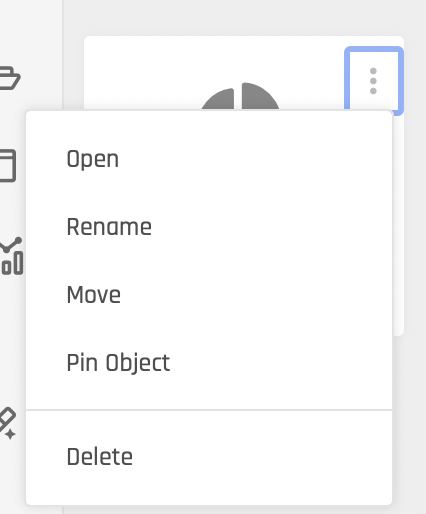
Function Descriptions as follows:
To open
Open the chosen Item. If it is a Kube, it opens the Kube in Insights with the defined parameters when you save the Item in the folder.
Rename
It is the same as renaming the Item.
Move
Allows you to move the Item to another folder.
Item Pin
Allows establishing the Item first when entering the folder to which it belongs.
Delete
Delete the Item from the folder. In deleting the folder, it will allow you to select whether should the Item contained in the folder be deleted or not.
Updated over 1 year ago